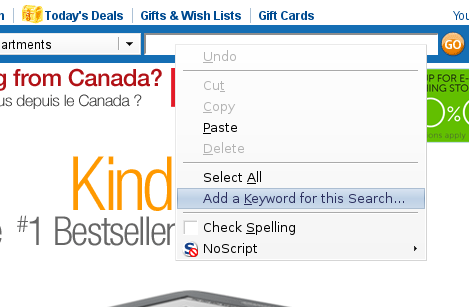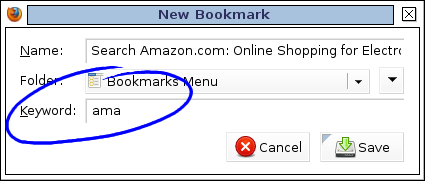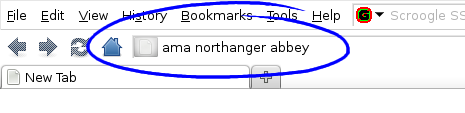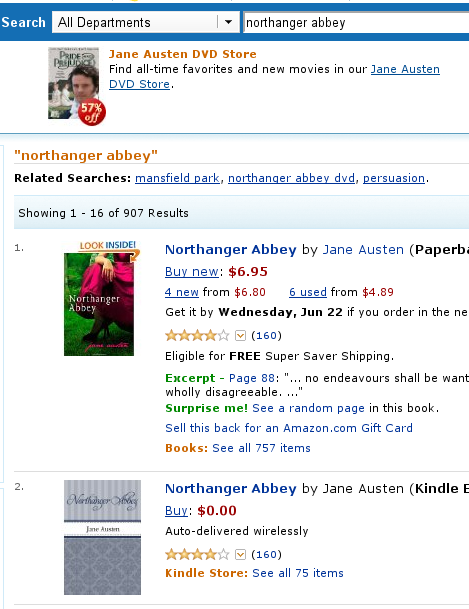Do you often find yourself searching on Wikipedia? Or eBay? Or Amazon? Isn’t it tedious to navigate to the site, click the search field, type in your term, and hit Enter every time? What if there was an oh-so-simple, one-step method you could use to get the job done with a few swift keystrokes?
If you use Mozilla Firefox, there’s a handy little feature built into the browser called a Keyword Search. If you already use it, I’m sure you’ll agree that it’s a time-saver. If you’ve never heard of it, I’ll explain what it is and how you can start speeding through your searches.
A Keyword Search allows you to take any website that has a search field, and use that search directly from your Firefox address bar by typing something like ebay digital camera, or some similar combination of keyword and search terms.
We’ll go through the following steps, using Amazon.com, to set up an example Keyword Search.
- Go to the website for which you want to create a Keyword Search. In this case, http://www.amazon.com/.
-
Right-click inside the search field, and in the context menu that pops up, click “Add a Keyword for this Search…”.
- You’re now presented with a New Bookmark dialogue. In the Keyword field, type a sequence of characters that you will use to access the website’s search feature and click Save. For Amazon, I’ll use ama, so that when I want to search for something on Amazon, I’ll simply have to type ama kindle or ama northanger abbey, etc. into my address bar.
And that’s really all there is to it! Now, when you want to search, all you have to do is type your keyword and search terms into the address bar, like so:
The results appear just as if you had performed a normal search through the website.
You can use any keyword you like, but for the sake of speed, it’s a good idea to keep it short. You could use something like shop if you prefer a keyword that resembles an instruction (shop headphones). I usually like to use shortened versions of the site name so that I always remember which site the Keyword Search is linked to. You can always change your keyword later, too. It gets saved as a bookmark, so all you have to do is right-click it in your Bookmarks menu, go to Properties, and change the keyword. Once you start amassing lots of Keyword Searches, you might even want to store them in their own folder to keep them out of the way of your regular bookmarks.
Here are some Keyword Searches that I use.
def
Dictionary.com
syn
Thesaurus.com
wik
Wikipedia
yt
YouTube
mb
MusicBrainz
map
Google Maps
You may occasionally run into a hiccup, but they’re rare. For example, Dictionary.com has trouble understanding Keyword Searches that contain spaces. This is because spaces are not allowed in URLs and are encoded as %20. Dictionary.com unfortunately doesn’t translate a %20 back into a space before performing the search, so if I were to type def ruling class into my address bar, I’d get a search for ruling%20class which, as you can imagine, doesn’t return the page I want. Luckily, two-word dictionary terms don’t seem to come up too often.
You might also notice that Google Maps doesn’t respond well to Keyword Searches at first, giving you a blank page with nothing but a text field. Thanks to a tip from GreySquare Blog, you can just go into the properties of your Google Maps Keyword Search, and remove the string &source=s_q&output=js from the URL, changing the entire URL from something like this:
to this:
http://maps.google.com/maps?f=q&hl=en&geocode=&abauth=3183ad6f%3AjAdGUOnAnWmBtnF-BPdW_nNNmkE&q=%s
Aside from those two minor anomalies, I’ve experienced relatively smooth sailing with Keyword Searches. They take only seconds to set up, and if you’re a frequent searcher, you’ll love the blazingly fast access to search results that they provide.